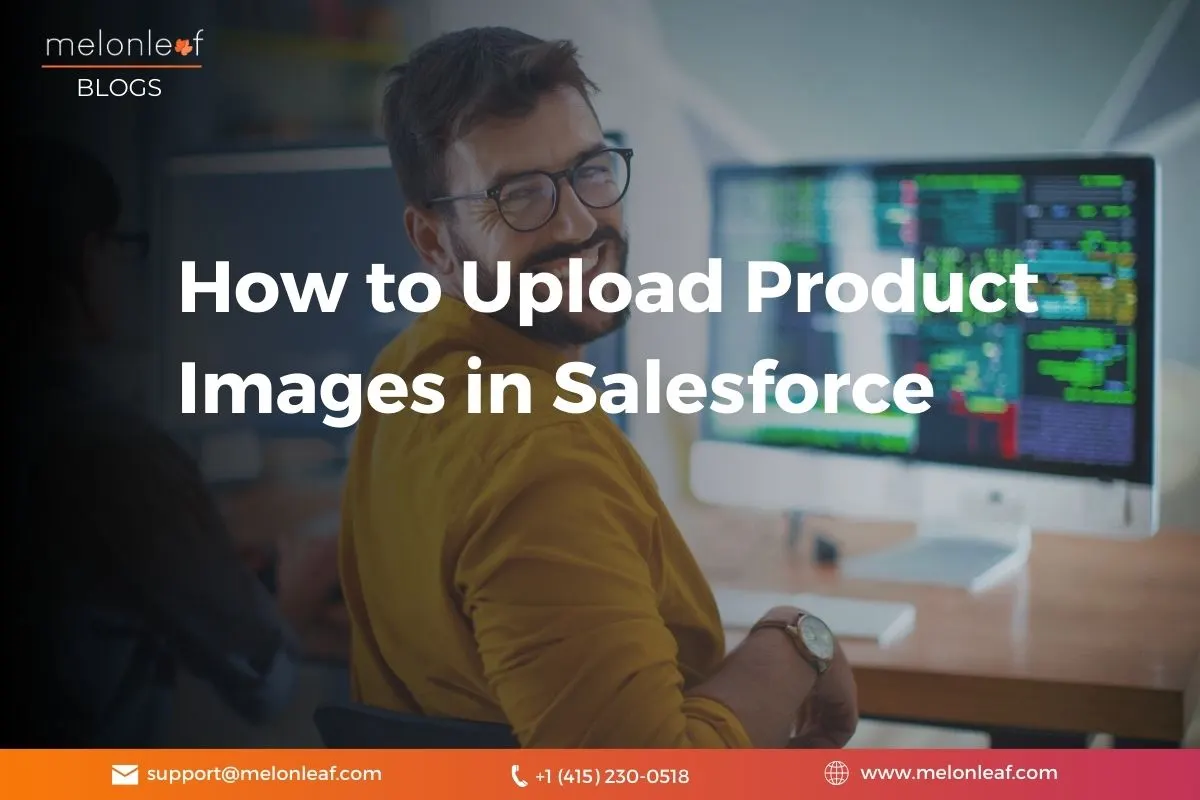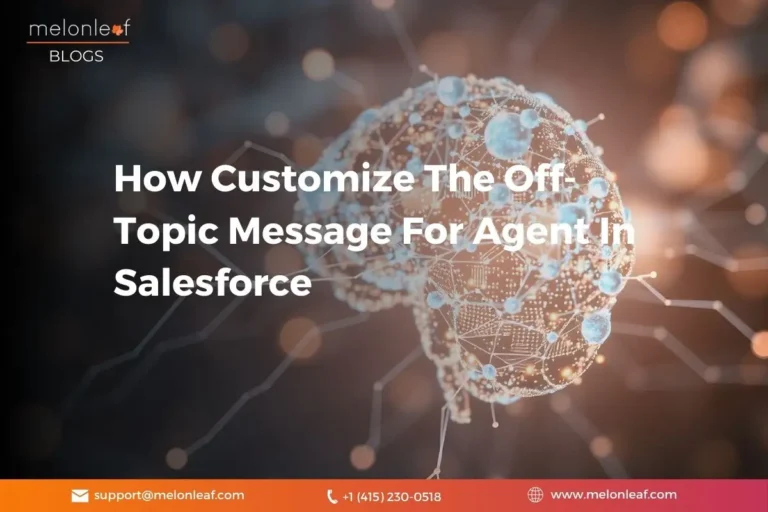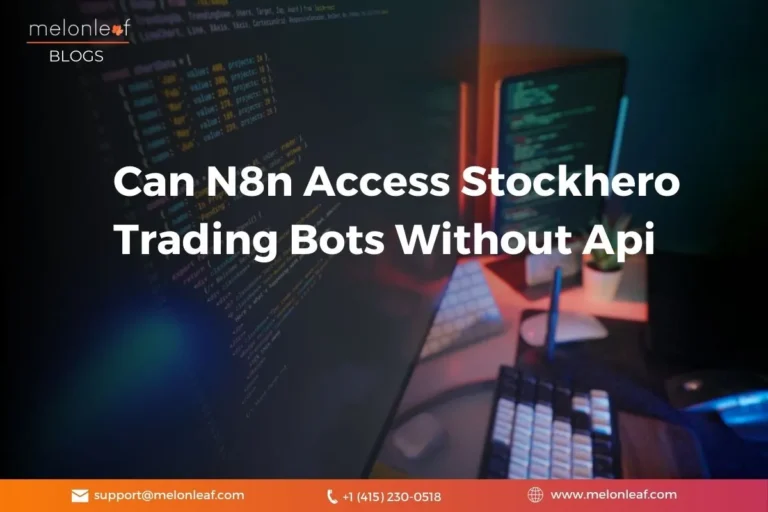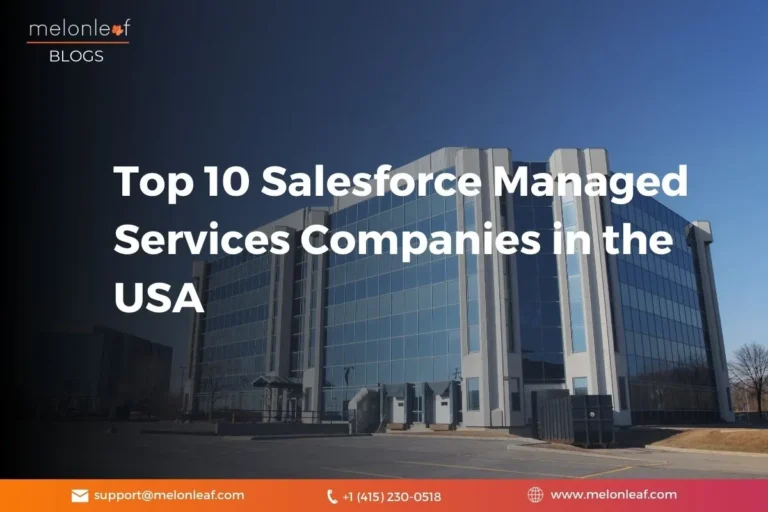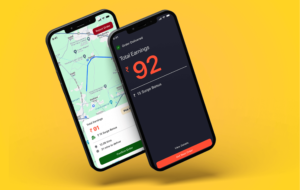You open Salesforce to update your product catalog, but instead of clean visuals, you see empty spaces where images should be. You try uploading again, but the photos still don’t appear. This is a common issue many users face when adding product images in Salesforce.
This guide from Melonleaf will solve your problem and will take you step by step through how to upload product images in Salesforce. You’ll learn easily how to upload images, how to upload in bulk, how to add images from a URL, what developers can do, what best practices to follow, and how to solve common issues in simple steps.
Why Product Images Matter in Salesforce
Before learning how to Upload Product Images in Salesforce, it’s important for you to understand why product images are so important. A product image gives you clarity that text alone can never provide. When dealing with hundreds of similar-looking products, visuals reduce confusion and improve accuracy.
For sales teams, product images make browsing the catalog much easier. On commerce websites, they improve customer experience and increase conversions. And for internal users, images make the Salesforce interface smoother and simpler.
How Salesforce Stores Product Images
Salesforce uses the Product2 object to store all product-related information. When you upload images of a product, Salesforce saves them as files (ContentDocuments) and then links them to the product’s record. You can add images in several ways, including:
- Manually uploading a single image
- Uploading bulk images through CSV import
- Adding URL-based images hosted on an external server
- Uploading images through the Lightning Web Component
- Using static resources for the storefront
This flexible structure gives admins, marketers, and developers multiple options to suit their needs.
How to Upload a Single Product Image in Salesforce
Companies with hundreds or thousands of products need a faster method. Uploading images in bulk leads you to save the time you would spend doing everything by yourself
Step-by-Step Process
- Go to the Products tab in Salesforce.
- Open the product record you want to edit.
- Scroll down to the Files related list.
- Click Add Files and choose the product image from your computer.
- Upload and save the file.
- Refresh the page to see the image attached.
This method forms the foundation of Salesforce product image upload and is perfect for small catalogs or quick updates.
How to Upload Multiple Product Images (Bulk Upload Method)
Companies with hundreds or thousands of products need a faster method. Bulk upload saves hours of manual work.
What You Need Before Starting
- A CSV file with product IDs or SKUs
- A list of image URLs or image filenames
- Images stored locally (zipped) or hosted online
How Bulk Upload Works
- Prepare a CSV file containing fields like:
- Product ID
- Image URL or File Name
- Use Data Import Wizard or Data Loader to upload the CSV.
- Salesforce maps the images to the right products.
- Check the records for products to make sure the images are attached in a proper way
This is the easiest way to Upload product images in Salesforce when working with a large inventory.
Adding Product Images Using External URLs
Not every business wants to store images directly in Salesforce. If your catalog is huge, external hosting is smarter.
How URL-Based Images Work
You can store your images in:
- Amazon S3
- Google Cloud
- CDN (Content Delivery Network)
- Your company’s website
Then, create a field of URL on the Product2 object and paste the link. Salesforce displays the image through a formula field or custom component.
Why Use External Hosting?
- Reduces Salesforce storage costs
- Faster image delivery through CDNs
- Easier to update images without modifying Salesforce records
This method is ideal when you want to Add product images in Salesforce without using up storage space.
Using Lightning Web Components (LWC) to Upload Images
If your team needs more control, customization, or a unique upload experience, Lightning Web Components (LWC) becomes a very powerful option. LWC completely allows developers to customize the images for the product to upload process.
What Developers Can Do
Using <lightning-file-upload> within Lightning Web Components, developers can:
- Create their own custom image upload interface
- Auto-link images to a specific product as they are uploaded
- Add file size and file type validation
- Trigger automation or background processes upon upload completion
Example snippet:
<lightning-file-upload
label=”Upload Product Image”
record-id={productId}
accept={acceptedFormats}
onuploadfinished={handleUploadFinished}>
</lightning-file-upload>
This approach to LWC is perfect for teams that need full control over the setup, flow, and rules for product images. This allows you to create a smooth, intelligent, and fully customized image upload experience in your Salesforce org. This level of control is commonly achieved with professional Salesforce customization services that tailor image upload workflows to specific business requirements.
Uploading Images Through Static Resources
If you’re working with Commerce Cloud or Salesforce storefronts, Static Resources are useful. You upload images as a ZIP file inside Salesforce and reference them in your product or storefront configuration.
Best Use Cases
- Thumbnails
- Small icons
- Category-level images
- Images that rarely change
Static Resources load fast, making them ideal for website performance.
Best Practices for Managing Product Images
A clean and professional catalog for products depends on continuous management of image. Here are important steps to follow.
Image Quality & Dimensions
Using consistent sizes usually square images (1:1 ratio) to work best. They display cleanly across Salesforce layouts and storefront pages.
File Size Optimization
Large files slow down user experience. Compress images without losing clarity.
Naming Conventions
Use clear, descriptive file names, such as:
- black_sneakers_001.jpg
- wireless_headphones_blue.jpg
This makes bulk uploads and troubleshooting easier.
: Keep Storage Clean
Remove old or unnecessary images so that you don’t run into storage problems.
Many businesses rely on managed services for Salesforce to continuously manage image quality, storage limits, performance, and catalog health without daily operational headaches.
Common Issues and How to Fix Them
Even simple uploads can have small problems.Here are common challenges and their solutions.
Image Not Visible on the Product Page
The Files related list may not be added to the page layout. After you add it, the image shows up right away.
Blurry or Stretched Images
This happens when the dimensions are not correct.Replace the image with the right size.
Bulk Upload Errors
Check CSV formatting, URL accessibility, and field mappings.
Storage Limits Reached
Switch to external hosting or delete unused files.
When to Use External Storage Instead of Salesforce
If your product list is very big, or you need clear, and high-quality product photos, then using external hosting can be the best choice. Hosting images on S3, Google Cloud, or a CDN saves Salesforce storage and makes managing updates much easier.
All you need to do is update the external file, and any Salesforce records using that image will show the updated picture on their own.
With modern AI integration services, product images can also be auto-tagged, optimized, and analyzed inside Salesforce to improve searchability and product recommendations.
Conclusions
Now you have complete clarity on how to upload product images in Salesforce using different methods be it manual upload, bulk import, external URL, Lightning component, or use of static resources.Whether your product catalog is small or large, Salesforce gives you multiple options to create strong and clear product records that help both your sales team and your customers.
Good product images make the system clearer, improve customer trust, and give the entire setup a professional feel. With these methods and best practices, you can confidently create a product catalog that stands out.